Distinguish the features of a desktop operating system. Complete security and maintenance tasks.
Question Description
Purpose
During this Assignment, you will complete several steps that cover the use of operating system tools and features for helping improve the performance of your computer system. All tasks are part of Chapter 25, “Managing Hard Disks and Storage Spaces.” Additionally, you are encouraged to complete the ungraded Learning Activity section and the lab in this unit before beginning this Assignment.
Assignment Instructions
Before beginning the Assignment, please note:
- It is strongly recommended that you use your favorite search engine (e.g., Google) to answer the questions and provide the screenshots.
- Label each screenshot using the proper naming convention and add an in-text citation.
- Submit only one Word document to your Dropbox.
- Read and perform the steps under “Hard Drive Health States” in Chapter 25 of your text.
- Take a screenshot of the Security and Maintenance window, displaying the Drive status of your machine. (See Fig. 25.1 in the textbook.)
- If a problem is found, click the Run scan button and take a second screenshot of the required fix once the scan in completed.
- If no problem is reported, then select the Troubleshooting option (rather than Recovery), select and execute any of the possible four options that are available (Programs, Hardware and Sound, Network and the Internet, System and Security), and take a screenshot substituting the previous Run scan task.
- Read and perform the steps under “Checking Free Disk Space” and observe how space is allocated among different files types. Take a screenshot capturing the storage usage of your system.
- Read and perform the steps under “Deleting Unnecessary Files.” Execute the Disk Cleanup utility. Make sure to safely remove certain types of files only (e.g., Recycle Bin, temporary Internet files). Take a screenshot of before and after the Disk Cleanup utility takes place.
- Read “Defragmenting Your Hard Disk.” Read and perform the tasks under “Running the Optimize Drives Tool” and use the Optimize Drives utility. Take a screenshot of the Optimize Drives window before and after execution of the chosen hard drive optimization process. (See Fig. 25.9.) Change the automatic optimization schedule frequency for daily. Take a screenshot of the new schedule.
Assignment Requirements
Here are the paper requirements:
- Include a cover page.
- Include a separate page with the title “References” as the last page in the Word document.
- Include the screenshots in the body of the paper.
- Use Font Times New Roman or Arial 12 pt. Double spacing is required.
- Include any sources you used for your research.
The paper is due by the end of the unit.
In your paper you must demonstrate knowledge of this week’s topic(s). Your goal is to demonstrate to your professor that you understand this material.
The paper must be written in your own words. APA style formatting, a cover page, and a reference page are required. Cite all references used and include them on the reference page.
How to reference a website in APA style
Structure: Last Name, F. (Year Published). Article title. Retrieved from URL
Example: Young, A. (2015). More on operating systems. Retrieved from www.os.com
How to cite a source in APA style
Structure: (Last Name, Year Published).
Example: (Young, 2015).
Get your college paper done by experts
Do my questionPlace an order in 3 easy steps. Takes less than 5 mins.

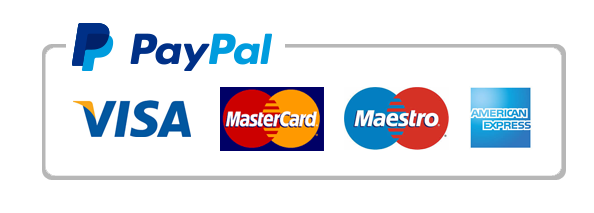
Leave a Reply
Want to join the discussion?Feel free to contribute!